Adding a train
Open the simple oval layout we created earlier.
We are now going to place a train on the oval.
- Open the "Stock Library" by selecting "Show Rolling Stock Library" from the "Train" menu
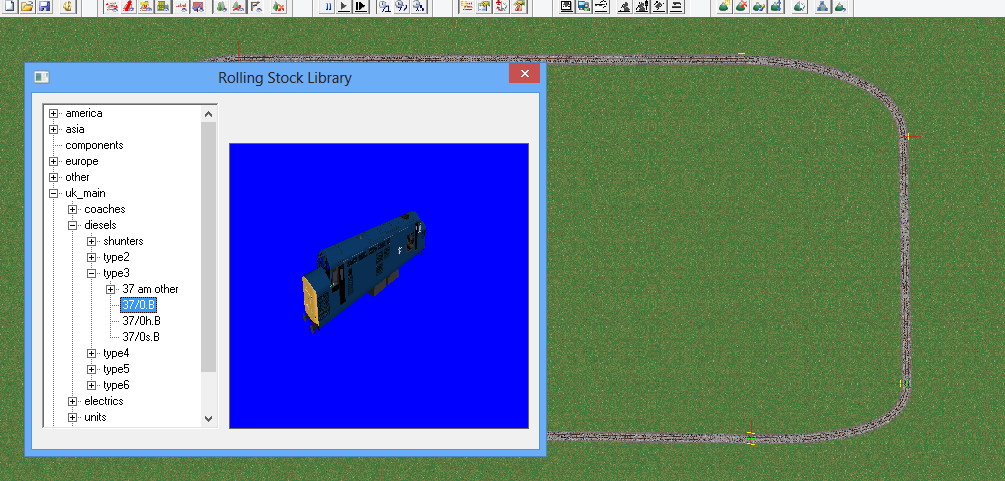
- Browse to a suitable locomotive (for example the class 37 in the uk_main / diesels / type3 folder as above)
- Click on the locomotive and drag it to the track
- Drop the locomotive on a track link:
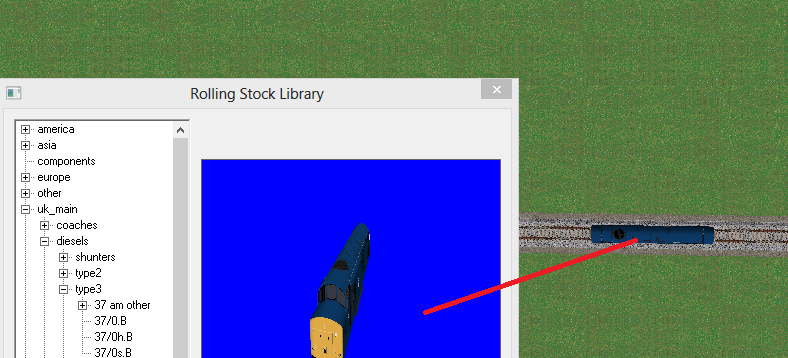
- Now open the "Coaches / MK1" folder in the stock library
- Select a coach from the library and drag it to the same link as you dropped the engine on
- Provided you drop the coach on the same link as before, the coach will couple behind the engine
- You can also drop the coach on the loco
- Drag three or four coaches to make up a train
- In the coaches/mk1/sets folder are some complete coach sets: you can drag these behind the loco as well.
To start the train moving, press "F5" or select "Start now" from the "Train" menu. (You can also click the green flag button on the toolbar)
- the train should start moving and follow the track round the oval
- You will probably want to change to view mode 2 (press "2" key)
- If the train stops, check for links that aren't joined up properly.
Save your layout

Next we'll add a loop and a stop - Points And Stops
Tutorials
Points And Stops
MRG 09/08/2013 13:45:15